Nội Dung Chính
Pāli Keyboard
Windows, Mac, and Ubuntu (Linux) Keyboards for Typing with Unicode Roman-script Pāli Fonts
In order to type Pāli, you need a tool to map keystrokes to Pāli characters. Please use the links below to install the appropriate keyboard settings.
Windows: Pali keyboard
Mac OSX 10.2 or later: EasyUnicode keyboard.zip (includes keyboard maps)
Mac installation instructions
- Download Pali Keyboard .zip file
- Open zip file and the folder EasyUnicode5 and locate the file EasyUnicode(R).keylayout
- Open a new Finder window, and navigate to your user’s Library folder (Macintosh HD > Users > [home icon with your user name] > Library). Note: on newer Macs you need to click on the Go in the top menu bar. Hold down the Option key, which will reveal the Library folder. Click on the Library. Then in the Library, open the Keyboard Layouts folder.
- Move the EasyUnicode(R).keylayout from Step 2, into the Keyboard Layout folder. (Optional) Move the icon EasyUnicode(R).icns to the same folder.
- Open System Preferences (click on the Apple symbol in the top left, then System Preferences). Then click on Keyboard. Then click on Input Sources. Then click on the + in the bottom left. Then click on Others and select EasyUnicode(R) and then click on Add.
- To use the keyboard, click on the flag (according to the Country and Language currently being used) in the top right of the screen, and choose EasyUnicode(R). (Note: This step may have to be repeated if it ever defaults back to the previous keyboard).
Ubuntu (Linux): Installation instructions
Gõ chữ Pāḷi và Sanskrit trên máy tính MacOS & Windows
Có 2 cách gõ Pali and Sanskrit trên MacOS như chúng tôi được biết, đó là bằng cách dùng bộ gõ có sẵn trong MacOS hoặc dùng bộ gõ EasyUnicode keyboard phát triển bởi Toshiya UNEBE.
Gõ với bộ gõ có sẵn trong MacOS
– Trong System Preferences, chọn Language & Region, rồi chọn Keyboard Preferences. Hoặc trong System Preferences, chọn Keyboard, rồi chọn Input Sources.
– Click “+” và chọn English rồi chọn ABC Extended.
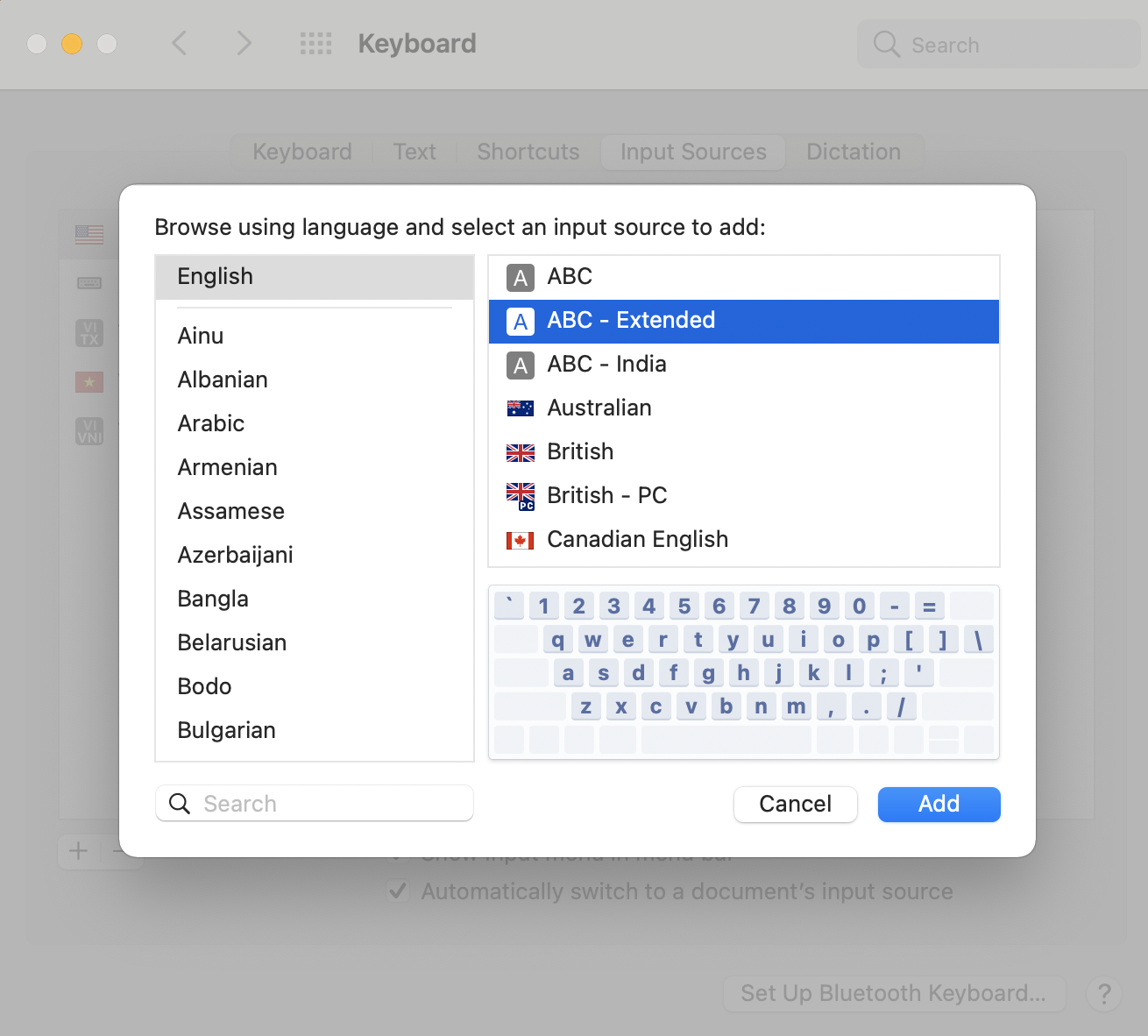
– Trước khi gõ vui lòng chắc chắn rằng mình đang sử dụng ABC Extended bằng cách nhìn góc phải trên cùng của màn hình.
– Cách gõ: “⌥” là nút Option trên bàn phím, “+” nghĩa là bấm đồng thời
¯ = ⌥+a
. = ⌥+x
˙ = ⌥+w
˜ = ⌥+n
´= ⌥+e
Ví dụ: Gõ “⌥+a+i” để được “ī”
Gõ “⌥+x+t” để được”ṭ”
Gõ “⌥+w+n” để được”ṅ”
Gõ “⌥+n+n” để được”ñ”
Gõ “⌥+e+s” để được “ś”
Gõ “⌥+a+r” để được “ṝ”
Gõ với EasyUnicode keyboard phát triển bởi Toshiya UNEBE
– Download file và giải nén:
Windows: Pali keyboard
Mac OSX 10.2 or later: EasyUnicode keyboard.zip (includes keyboard maps)
– Trong Finder, click Go trên thanh menu và giữ nút Option để nhìn thấy lựa chọn Library rồi chọn Library để mở thư mục “Library”.
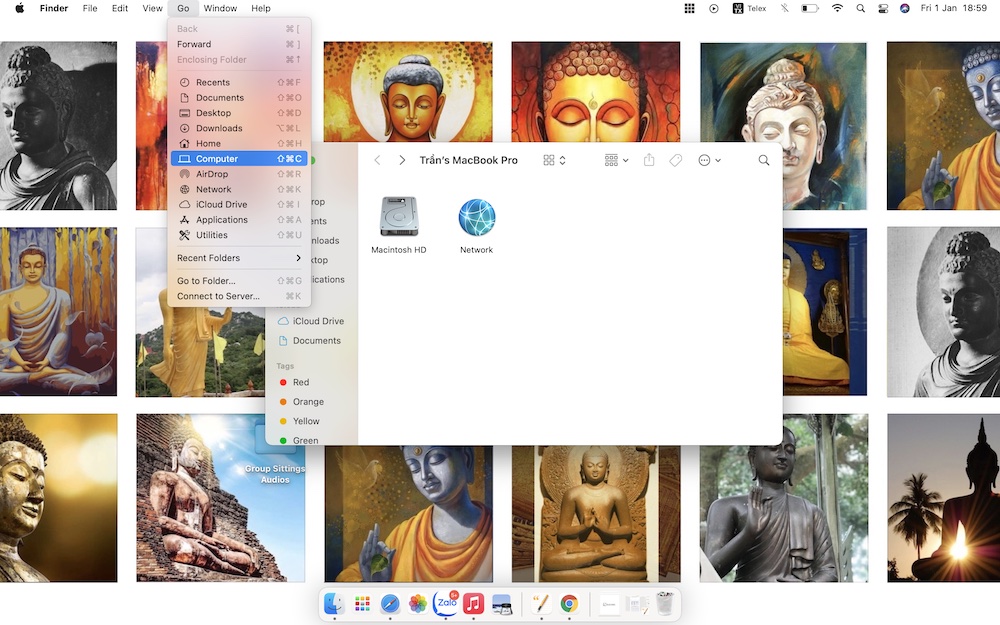
– Kéo thả 2 files “EasyUnicode.keylayout” và “EasyUnicode.icns” (màu xanh lá) hoặc “EasyUnicode.keylayout(R)” và “EasyUnicode(R).icns” (màu xanh nước biển) vào folder “Keyboard Layouts” trong “Library”.
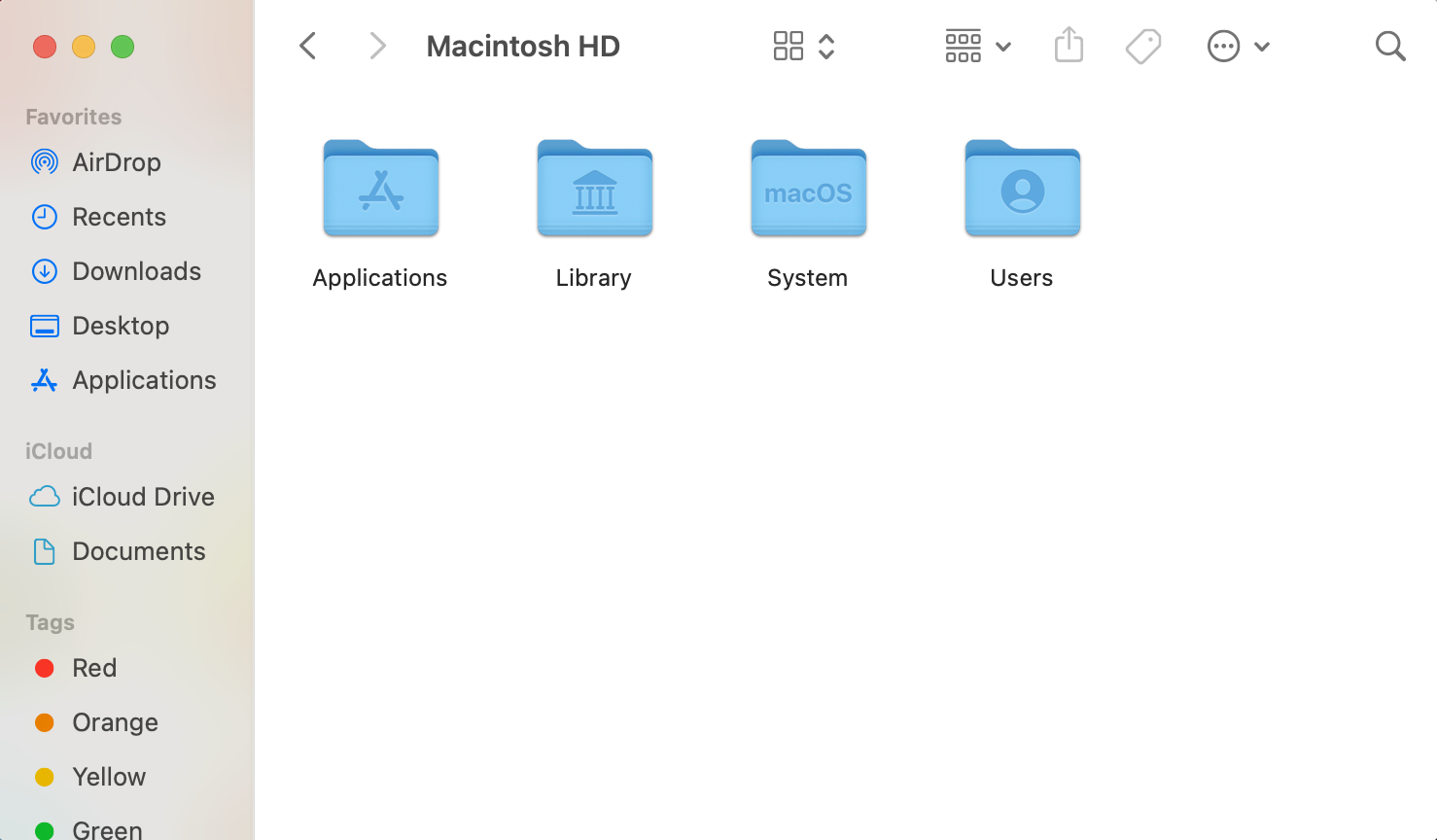
– Trong System Preferences, chọn Language & Region, rồi chọn Keyboard Preferences. Hoặc trong System Preferences, chọn Keyboard, rồi chọn Input Sources.
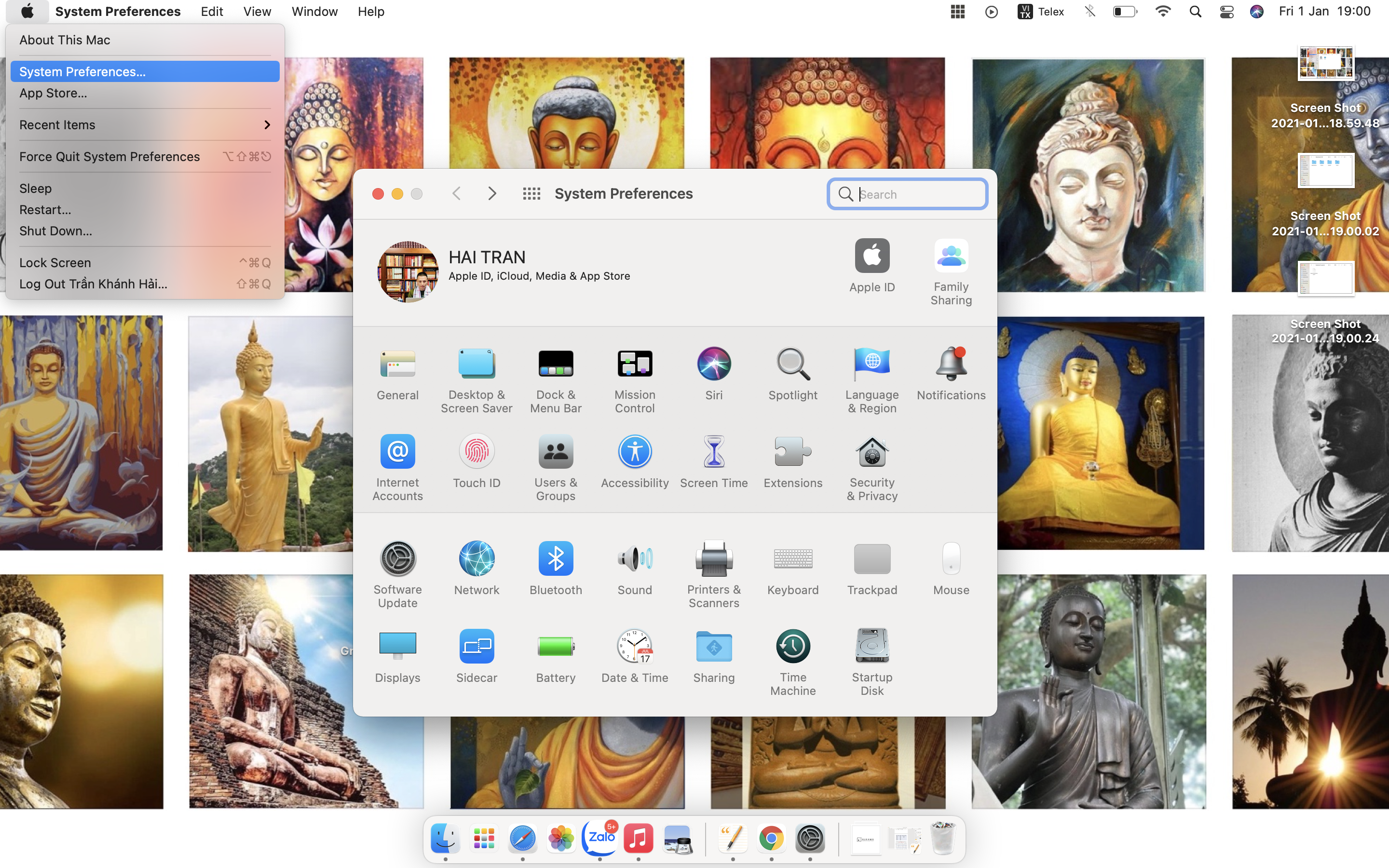
– Click “+” và chọn Others rồi chọn EasyUnicode hoặc EasyUnicode(R).
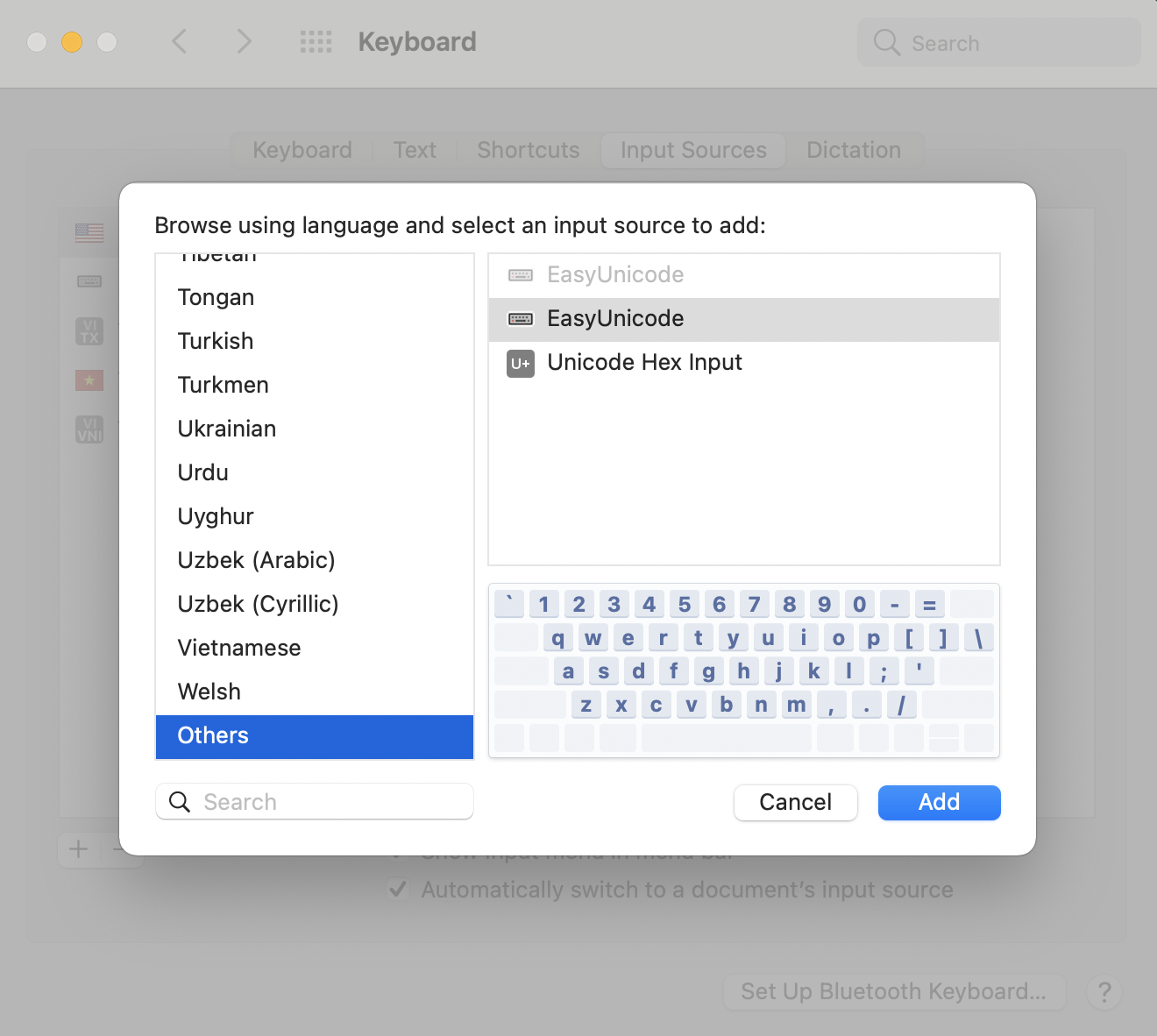
– Trước khi gõ vui lòng chắc chắn rằng mình đang sử dụng EasyUnicode hoặc EasyUnicode(R) bằng cách nhìn góc phải trên cùng của màn hình.
– Cách gõ: “⌥” là nút Option trên bàn phím, “+” nghĩa là bấm đồng thời
ā= ⌥+a
ī= ⌥+i
ū= ⌥+u
ṛ= ⌥+r
ṝ= ⌥+f
ḷ= ⌥+l
ṅ= ⌥+k or ⌥+g
ñ= ⌥+c or ⌥+j
ṭ= ⌥+t
ḍ= ⌥+d
ṇ= ⌥+n
ś= ⌥+s
ṣ= ⌥+x
ḥ= ⌥+h
ṃ= ⌥+m
Vui lòng xem hướng dẫn của tác giả để có thêm thông tin.
Nguồn Sư Hiripañño Tuệ Tàm (có cập nhật chỉnh sửa)
Pāli Keyboard Installation (theo Tipitaka.org)
Windows, Mac, and Ubuntu (Linux) Keyboards for Typing with Unicode Roman-script Pāli Fonts
In order to type Pāli, you need a tool to map keystrokes to Pāli characters. Please use the links below to install the appropriate keyboard settings.
Windows: Pali keyboard
Mac OSX 10.2 or later: EasyUnicode keyboard.zip (includes keyboard maps)
Mac installation instructions
- Download Pali Keyboard .zip file
- Open zip file and the folder EasyUnicode5 and locate the file EasyUnicode(R).keylayout
- Open a new Finder window, and navigate to your user’s Library folder (Macintosh HD > Users > [home icon with your user name] > Library). Note: on newer Macs you need to click on the Go in the top menu bar. Hold down the Option key, which will reveal the Library folder. Click on the Library. Then in the Library, open the Keyboard Layout folder.
- Move the EasyUnicode(R).keylayout from Step 2, into the Keyboard Layout folder. (Optional) Move the icon EasyUnicode(R).icns to the same folder.
- Open System Preferences (click on the Apple symbol in the top left, then System Preferences). Then click on Keyboard. Then click on Input Sources. Then click on the + in the bottom left. Then click on Others and select EasyUnicode(R) and then click on Add.
- To use the keyboard, click on the flag (according to the Country and Language currently being used) in the top right of the screen, and choose EasyUnicode(R). (Note: This step may have to be repeated if it ever defaults back to the previous keyboard).
Ubuntu (Linux): Installation instructions
Source: https://tipitaka.org/keyboard/

